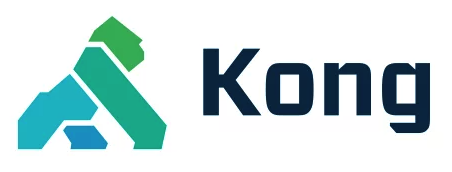このページは、まだ日本語ではご利用いただけません。翻訳中です。
旧バージョンのドキュメントを参照しています。 最新のドキュメントはこちらをご参照ください。
Create Consumer Groups in Kong Manager
Available with Kong Gateway Enterprise subscription - Contact Sales
With consumer groups, you can scope plugins to specifically defined groups and a new plugin instance will be created for each individual consumer group, making configurations and customizations more flexible and convenient. For all plugins available on the consumer groups scope, see the Plugin Scopes Reference.
Create a consumer group in Kong Manager
The following creates a new consumer group:
- In Kong Manager, go to a Kong Gateway workspace > Consumers.
- Open the Consumer Groups tab.
- Click New Consumer Group.
- Enter a group name and select consumers to add to the group.
- Click Save.
On the consumer group’s overview page, you can now add any supported plugin. This plugin will apply to all consumers in the group.