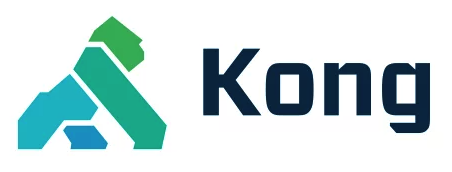このページは、まだ日本語ではご利用いただけません。翻訳中です。
古いプラグインバージョンのドキュメントを閲覧しています。
Looking for the plugin's configuration parameters? You can find them in the JWT configuration reference doc.
The JWT plugin lets you verify requests containing HS256 or RS256 signed JSON Web Tokens, as specified in RFC 7519.
When you enable this plugin, it grants JWT credentials (public and secret keys) to each of your consumers, which must be used to sign their JWTs. You can then pass a token through any of the following:
- A query string parameter
- A cookie
- HTTP request headers
Kong will either proxy the request to your upstream services if the token’s
signature is verified, or discard the request if not. Kong can also perform
verifications on some of the registered claims of RFC 7519 (exp and nbf).
If Kong finds multiple tokens that differ - even if they are valid - the request
will be rejected to prevent JWT smuggling.
Using the plugin
To use the plugin, you first need to create a Consumer and associate one or more JWT credentials (holding the public and private keys used to verify the token) to it. The Consumer represents a developer using the final service.
Create a Consumer
You need to associate a credential to an existing Consumer object. A Consumer can have many credentials.
In both cases, the parameters are as described below:
| parameter | description |
|---|---|
usernamesemi-optional |
The username of the consumer. Either this field or custom_id must be specified. |
custom_idsemi-optional |
A custom identifier used to map the consumer to another database. Either this field or username must be specified. |
Create a JWT credential
In both cases, the fields/parameters work as follows:
| field/parameter | default | description |
|---|---|---|
consumer |
The id or username property of the consumer entity to associate the credentials to. |
|
keyoptional |
A unique string identifying the credential. If left out, it will be auto-generated. | |
algorithmoptional |
HS256 |
The algorithm used to verify the token’s signature. Can be HS256, HS384, HS512, RS256, RS384, RS512, ES256, or ES384. |
rsa_public_keyoptional |
If algorithm is RS256, RS384, RS512, ES256, or ES384, the public key (in PEM format) to use to verify the token’s signature. |
|
secretoptional |
If algorithm is HS256, HS384, or HS512, the secret used to sign JWTs for this credential. If left out, will be auto-generated. |
Note for decK and Kong Ingress Controller users: The declarative configuration used in decK and the Kong Ingress Controller imposes some additional validation requirements that differ from the requirements listed above. Because they cannot rely on defaults and do not implement their own algorithm-specific requirements, all fields other than
rsa_public_keyfields are required.You should always fill out
key,algorithm, andsecret. If you use theRS256orES256algorithm, use a dummy value forsecret.
Delete a JWT credential
You can remove a Consumer’s JWT credential by issuing the following HTTP request:
curl -X DELETE http://localhost:8001/consumers/<consumer>/jwt/<jwt-id>
Response:
HTTP/1.1 204 No Content
-
consumer: Theidorusernameproperty of the Consumer entity to associate the credentials to. -
jwt-id: Theidof the JWT credential.
List JWT credentials
You can list a Consumer’s JWT credentials by issuing the following HTTP request:
curl -X GET http://localhost:8001/consumers/<consumer>/jwt
Response:
HTTP/1.1 200 OK
-
consumer: Theidorusernameproperty of the Consumer entity to list credentials for.
{
"data": [
{
"algorithm": "HS256",
"consumer": {
"id": "789955d4-7cbf-469a-bb64-8cd00bd0f0db"
},
"created_at": 1652208453,
"id": "95d4ee08-c68c-4b69-aa18-e6efad3a4ff0",
"key": "H8WBDhQlcfjoFmIiYymmkRm1y0A2c5WU",
"rsa_public_key": null,
"secret": "n415M6OrVnR4Dr1gyErpta0wSKQ2cMzK",
"tags": null
}
],
"next": null
}
Craft a JWT with a secret (HS256)
Now that your Consumer has a credential, and assuming you want to sign it using HS256,
the JWT should be crafted as follows (according to RFC 7519):
First, its header must be:
{
"typ": "JWT",
"alg": "HS256"
}
Secondly, the claims must contain the secret’s key in the configured claim (from config.key_claim_name).
That claim is iss (issuer field) by default. Set its value to our previously created credential’s key.
The claims may contain other values. Since Kong 0.13.1, the claim is searched in both the JWT payload and header,
in that order.
{
"iss": "YJdmaDvVTJxtcWRCvkMikc8oELgAVNcz"
}
Using the JWT debugger at https://jwt.io with the header (HS256), claims (iss, etc.),
and secret associated with this key C50k0bcahDhLNhLKSUBSR1OMiFGzNZ7X, you’ll end up with a JWT token of:
eyJhbGciOiJIUzI1NiIsInR5cCI6IkpXVCJ9.eyJpc3MiOiJZSmRtYUR2VlRKeHRjV1JDdmtNaWtjOG9FTGdBVk5jeiIsImV4cCI6MTQ0MjQzMDA1NCwibmJmIjoxNDQyNDI2NDU0LCJpYXQiOjE0NDI0MjY0NTR9.WuLdHyvZGj2UAsnBl6YF9A4NqGQpaDftHjX18ooK8YY
Send a request with the JWT
The JWT can now be included in a request to Kong by adding it as a header, if configured in config.header_names (which contains Authorization by default):
curl http://localhost:8000/<route-path> \
-H 'Authorization: Bearer eyJhbGciOiJIUzI1NiIsInR5cCI6IkpXVCJ9.eyJpc3MiOiJZSmRtYUR2VlRKeHRjV1JDdmtNaWtjOG9FTGdBVk5jeiIsImV4cCI6MTQ0MjQzMDA1NCwibmJmIjoxNDQyNDI2NDU0LCJpYXQiOjE0NDI0MjY0NTR9.WuLdHyvZGj2UAsnBl6YF9A4NqGQpaDftHjX18ooK8YY'
as a query string parameter, if configured in config.uri_param_names (which contains jwt by default):
curl http://localhost:8000/<route-path>?jwt=eyJhbGciOiJIUzI1NiIsInR5cCI6IkpXVCJ9.eyJpc3MiOiJZSmRtYUR2VlRKeHRjV1JDdmtNaWtjOG9FTGdBVk5jeiIsImV4cCI6MTQ0MjQzMDA1NCwibmJmIjoxNDQyNDI2NDU0LCJpYXQiOjE0NDI0MjY0NTR9.WuLdHyvZGj2UAsnBl6YF9A4NqGQpaDftHjX18ooK8YY
or as cookie, if the name is configured in config.cookie_names (which is not enabled by default):
curl --cookie jwt=eyJhbGciOiJIUzI1NiIsInR5cCI6IkpXVCJ9.eyJpc3MiOiJZSmRtYUR2VlRKeHRjV1JDdmtNaWtjOG9FTGdBVk5jeiIsImV4cCI6MTQ0MjQzMDA1NCwibmJmIjoxNDQyNDI2NDU0LCJpYXQiOjE0NDI0MjY0NTR9.WuLdHyvZGj2UAsnBl6YF9A4NqGQpaDftHjX18ooK8YY http://localhost:8000/<route-path>
gRPC requests can include the JWT in a header:
grpcurl -H 'Authorization: Bearer eyJhbGciOiJIUzI1NiIsInR5cCI6IkpXVCJ9.eyJpc3MiOiJZSmRtYUR2VlRKeHRjV1JDdmtNaWtjOG9FTGdBVk5jeiIsImV4cCI6MTQ0MjQzMDA1NCwibmJmIjoxNDQyNDI2NDU0LCJpYXQiOjE0NDI0MjY0NTR9.WuLdHyvZGj2UAsnBl6YF9A4NqGQpaDftHjX18ooK8YY' ...
The request will be inspected by Kong, whose behavior depends on the validity of the JWT:
| request | proxied to upstream service | response status code |
|---|---|---|
| has no JWT | no | 401 |
missing or invalid iss claim |
no | 401 |
| invalid signature | no | 401 |
| valid signature | yes | from the upstream service |
| valid signature, invalid verified claim optional | no | 401 |
Note: When the JWT is valid and proxied to the upstream service, Kong Gateway makes no modification to the request other than adding headers identifying the consumer. The JWT will be forwarded to your upstream service, which can assume its validity. It is now the role of your service to base64 decode the JWT claims and make use of them.
(Optional) Verified claims
Kong can also perform verification on registered claims, as defined in RFC 7519. To perform verification on a claim, add it to the config.claims_to_verify property:
You can patch an existing JWT plugin:
# This adds verification for both nbf and exp claims:
curl -X PATCH http://localhost:8001/plugins/{jwt plugin id} \
--data "config.claims_to_verify=exp,nbf"
Supported claims:
| claim name | verification |
|---|---|
exp |
Identifies the expiration time on or after which the JWT must not be accepted for processing. |
nbf |
Identifies the time before which the JWT must not be accepted for processing. |
(Optional) Base64-encoded secret
If your secret contains binary data, you can store them as base64 encoded in Kong. Enable this option in the plugin’s configuration.
You can patch an existing Route:
curl -X PATCH http://localhost:8001/routes/<route-id>/plugins/<jwt-plugin-id> \
--data "config.secret_is_base64=true"
Then, base64 encode your Consumers’ secrets:
# secret is: "blob data"
curl -X POST http://localhost:8001/consumers/<consumer>/jwt \
--data "secret=YmxvYiBkYXRh"
And sign your JWT using the original secret (“blob data”).
Craft a JWT with public/private keys (RS256 or ES256)
If you want to use RS256 or ES256 to verify your JWTs, then when creating a JWT credential,
select RS256 or ES256 as the algorithm, and explicitly upload the public key
in the rsa_public_key field (including for ES256 signed tokens). For example:
curl -X POST http://localhost:8001/consumers/<consumer>/jwt \
-F "rsa_public_key=@/path/to/public_key.pem" \
Response:
HTTP/1.1 201 Created
{
"created_at": 1442426001000,
"id": "bcbfb45d-e391-42bf-c2ed-94e32946753a",
"key": "a36c3049b36249a3c9f8891cb127243c",
"rsa_public_key": "-----BEGIN PUBLIC KEY----- ...",
"consumer": {
"id": "8a21c4fa-e65e-4258-8673-540e85e67b33"
}
}
When creating the signature, make sure that the header is:
{
"typ": "JWT",
"alg": "RS256"
}
Secondly, the claims must contain the secret’s key field (this isn’t your private key used to generate
the token, but just an identifier for this credential) in the configured claim (from config.key_claim_name).
That claim is iss (issuer field) by default. Set its value to our previously created credential’s key.
The claims may contain other values. Since Kong version 0.13.1, the claim is searched in both the JWT payload and header,
in that order.
{
"iss": "a36c3049b36249a3c9f8891cb127243c"
}
Then, create the signature using your private keys. Using the JWT debugger at
https://jwt.io, set the right header (RS256), the claims (iss, etc.), and the
associated public key. Then, append the resulting value in the Authorization header, for example:
curl http://localhost:8000/<route-path> \
-H 'Authorization: Bearer eyJhbGciOiJSUzI1NiIsInR5cCI6IkpXVCJ9.eyJpc3MiOiIxM2Q1ODE0NTcyZTc0YTIyYjFhOWEwMDJmMmQxN2MzNyJ9.uNPTnDZXVShFYUSiii78Q-IAfhnc2ExjarZr_WVhGrHHBLweOBJxGJlAKZQEKE4rVd7D6hCtWSkvAAOu7BU34OnlxtQqB8ArGX58xhpIqHtFUkj882JQ9QD6_v2S2Ad-EmEx5402ge71VWEJ0-jyH2WvfxZ_pD90n5AG5rAbYNAIlm2Ew78q4w4GVSivpletUhcv31-U3GROsa7dl8rYMqx6gyo9oIIDcGoMh3bu8su5kQc5SQBFp1CcA5H8sHGfYs-Et5rCU2A6yKbyXtpHrd1Y9oMrZpEfQdgpLae0AfWRf6JutA9SPhst9-5rn4o3cdUmto_TBGqHsFmVyob8VQ'
Generate public/private keys
To create a brand new pair of public/private keys, run the following command:
openssl genrsa -out private.pem 2048
This private key must be kept secret. To generate a public key corresponding to the private key, execute:
openssl rsa -in private.pem -outform PEM -pubout -out public.pem
If you run the commands above, the public key is written to public.pem, whereas the
private key is written to private.pem.
Using the JWT plugin with Auth0
Auth0 is a popular solution for Authorization, and relies
heavily on JWTs. Auth0 relies on RS256, does not base64 encode, and publicly
hosts the public key certificate used to sign tokens. Account name is referred
to as {COMPANYNAME} for the sake of the following examples.
To get started, create a Service and a Route that uses that Service.
Note: Auth0 does not use base64-encoded secrets.
Create a Service:
curl -i -f -X POST http://localhost:8001/services \
--data "name=example-service" \
--data "url=https://httpbin.konghq.com"
Then create a Route:
curl -i -f -X POST http://localhost:8001/routes \
--data "service.id=<example-service-id>" \
--data "paths[]=/example_path"
Add the JWT Plugin
Add the plugin to your Route:
curl -X POST http://localhost:8001/routes/<route-id>/plugins \
--data "name=jwt"
Download your Auth0 account’s X509 Certificate:
curl -o <COMPANYNAME>.pem https://<COMPANYNAME>.<REGION-ID>.auth0.com/pem
Extract the public key from the X509 Certificate:
openssl x509 -pubkey -noout -in <COMPANYNAME>.pem > pubkey.pem
Create a Consumer with the Auth0 public key:
curl -i -X POST http://localhost:8001/consumers \
--data "username=<USERNAME>" \
--data "custom_id=<CUSTOM_ID>"
curl -i -X POST http://localhost:8001/consumers/<consumer>/jwt \
-F "algorithm=RS256" \
-F "rsa_public_key=@./pubkey.pem" \
-F "key=https://<COMPANYNAME>.auth0.com/" # the `iss` field
The JWT plugin by default validates the key_claim_name against the iss
field in the token. Keys issued by Auth0 have their iss field set to
http://<COMPANYNAME>.auth0.com/. You can use jwt.io to
validate the iss field for the key parameter when creating the
Consumer.
Send requests through. Only tokens signed by Auth0 will work:
curl -i http://localhost:8000 \
-H "Host:example.com" \
-H "Authorization:Bearer <TOKEN>"
Upstream Headers
When a JWT is valid and a Consumer has been authenticated, the plugin appends some headers to the request before proxying it to the Upstream service so that you can identify the Consumer in your code:
-
X-Consumer-ID, the ID of the Consumer on Kong. -
X-Consumer-Custom-ID, thecustom_idof the Consumer (if set). -
X-Consumer-Username, theusernameof the Consumer (if set). -
X-Credential-Identifier, the identifier of the credential (if set). -
X-Anonymous-Consumer, set totruewhen authentication failed, and theanonymousconsumer was set instead.
You can use this information on your side to implement additional logic. You can
use the X-Consumer-ID value to query the Kong Admin API and retrieve more information about the Consumer.
Paginate through the JWTs
You can paginate through the JWTs for all Consumers using the following request:
curl -X GET http://localhost:8001/jwts
Response:
{
"next": null,
"data": [
{
"id": "0701ad83-949c-423f-b553-091d5a6bae52",
"secret": "C50k0bcahDhLNhLKSUBSR1OMiFGzNZ7X",
"key": "YJdmaDvVTJxtcWRCvkMikc8oELgAVNcz",
"tags": null,
"rsa_public_key": null,
"consumer": {
"id": "8a21c1fa-e65e-4558-8673-540e85e67b33"
},
"algorithm": "HS256",
"created_at": 1664462115
},
{
"id": "e14d775e-3b52-45cc-be9e-b39cdb3f7ebf",
"secret": "gFrOZAYWH1osQ6ivkesT4qqH16DHpKu0",
"key": "7TrSUEFcEP7KZb2QrGT9IQXcEWrmszC8",
"tags": null,
"rsa_public_key": null,
"consumer": {
"id": "8a21c1fa-e65e-4558-8673-540e85e67b33"
},
"algorithm": "HS256",
"created_at": 1664398496
}
]
}
You can filter the list by consumer by using another path:
curl -X GET http://localhost:8001/consumers/<username-or-id>/jwt
Response:
{
"next": null,
"data": [
{
"created_at": 1511389527000,
"id": "0dfc969b-02be-42ae-9d98-e04ed1c05850",
"algorithm": "ES256",
"key": "vcc1NlsPfK3N6uU03YdNrDZhzmFF4S19",
"secret": "b65Rs6wvnWPYaCEypNU7FnMOZ4lfMGM7",
"consumer": {
"id": "c0d92ba9-8306-482a-b60d-0cfdd2f0e880"
}
}
]
}
username or id: The username or id of the Consumer whose JWTs need to be listed.
Retrieve the Consumer associated with a JWT
Retrieve a Consumer associated with a JWT using the following request:
curl -X GET http://localhost:8001/jwts/<key-or-id>/consumer
Response:
{
"id": "8a21c1fa-e65e-4558-8673-540e85e67b33",
"username_lower": "username",
"custom_id": "123412312312312312312312",
"type": 0,
"created_at": 1664398410,
"username": "Username",
"tags": null
}
key or id: The id or key property of the JWT for which to get the
associated Consumer.